Hey there! 👋
If you’ve ever wondered how to make your WordPress site load blazingly fast, you’re in the right place. Most people think the answer is to buy a caching plugin like WP Rocket, but here’s the truth: LiteSpeed Cache is free, built directly into the LiteSpeed server itself, and can outperform many paid solutions when properly configured.
In this guide, I’ll show you step by step how I turbocharged my own WordPress running on Coolify. We’ll combine OpenLiteSpeed, the LiteSpeed Cache plugin, a clean file layout, smart logging, and optimized server configs to create a setup that’s not only fast but also stable and maintainable.
By the end, you’ll know exactly how to reach that magical 100/100 PageSpeed score, improve your SEO, and keep your server ready for traffic spikes. Let’s dive in. 🚀
The goal is simple — a blazing-fast WordPress that can hit 100/100 in PageSpeed Insights (especially on mobile) and lift your SEO.
Let’s get it done. 🚀
Already have WordPress on Coolify?
Perfect — we’re not reinstalling it from scratch.
If you need the base setup, I covered that here: Installing & Configuring WordPress with MySQL on Coolify. After that, come back to turbocharge it. 😉
Before we start (do this!)
- Back up everything. Dump the database and copy your WordPress files somewhere safe.
- Snapshot your current config. If you map volumes on the VPS, archive them before editing.
- Have shell access to the server where Coolify runs.
1) Create a clean folder structure
Let’s assume your current files live here:
/var/wordpress-sites/website.comI’m going to temporarily move them out, create a tidy layout, and then place WordPress into html/.
Target structure:
/var/wordpress-sites/<YOUR_SITE>/
├── html/ # WordPress files
├── conf/ # OpenLiteSpeed config
├── admin-conf/ # OpenLiteSpeed admin config
├── logs/ # OpenLiteSpeed logs
Commands:
# 1) Move current files to a temp area
sudo mkdir -p /var/wordpress-sites/temp
sudo rsync -a /var/wordpress-sites/website.com/ /var/wordpress-sites/temp/
# 2) Create the final structure
sudo mkdir -p /var/wordpress-sites/<YOUR_SITE>/{html,conf,admin-conf,logs}
# 3) Put WordPress files into html/
sudo rsync -a /var/wordpress-sites/temp/ /var/wordpress-sites/<YOUR_SITE>/html/
# 4) Clean up
sudo rm -rf /var/wordpress-sites/temp
Replace <YOUR_SITE> with your domain (e.g., website.com). Easy. 🙂
2) Coolify: stop the WordPress resource and set domains
Open your WordPress resource → Stop.
Then go to Services → Settings and set domains.
If you have www. redirection configured (from www.website.com to website.com) you only need this:
https://website.com:80If you want to handle both domains (with and without www.) please set this:
https://website.com:80,https://www.website.com:80:80 means that the traffic will be redirected from HTTPS to port 80 (HTTP) inside litespeed container.
Save. ✅
3) Switch the container to OpenLiteSpeed
In your WordPress resource, click Configuration → Edit compose file, and replace the content with:
services:
wordpress:
image: 'litespeedtech/openlitespeed:1.8.4-lsphp84'
volumes:
- '/var/wordpress-sites/<YOUR_SITE>/html:/var/www/vhosts/localhost/html'
- '/var/wordpress-sites/<YOUR_SITE>/conf:/usr/local/lsws/conf'
- '/var/wordpress-sites/<YOUR_SITE>/admin-conf:/usr/local/lsws/admin/conf'
- '/var/wordpress-sites/<YOUR_SITE>/logs:/usr/local/lsws/logs'
environment:
- SERVICE_FQDN_WORDPRESS
healthcheck:
test: ['CMD', 'curl', '-f', 'http://127.0.0.1']
interval: 10s
timeout: 10s
retries: 10
labels:
4) Optional: CrowdSec (if you follow my hardening guide)
If you secured Coolify with CrowdSec and a Traefik middleware, replace the empty labels: with:
labels:
- coolify.traefik.middlewares=crowdsec@fileIf you also enabled an hCaptcha bouncer in your setup, keep that config as-is. 🧢
Free bonus content!
Want my exact configs and settings, to hit 100/100 faster and for free?
Sign up for my newsletter!
I prepared a subscriber-only “Coolify OLTS Kit” section with update instructions, whole httpd_config.conf + docker.conf and my field-tested OpenLiteSpeed Cache settings.
Subscribe to my newsletter and grab link to the bonus page! 🚀
5) .htaccess: keep it minimal and ordered
OpenLiteSpeed reads .htaccess, but with limits:
- You can use rewrite rules and LSCache directives (
CacheEnable,CacheDisable,CacheLookup,E=Cache-Control). - You cannot enable the cache engine globally from
.htaccess— that’s done in server/vhost config. - LSCache rules must come before WordPress rules or they won’t apply.
If your html/.htaccess contains rules from other caching plugins (W3TC, WP Super Cache, etc.), remove them. It’s best to just make a backup of the .htaccess file and delete it completely – LiteSpeed will rebuild it.
6) HTTPS strategy: TLS at Coolify, HTTP inside the container
Traefik (Coolify) handles HTTPS automatically, so inside the WordPress container we will talk by plain HTTP.
That means we disable OLTS’s internal HTTPS listener so there’s no double TLS or port confusion. 🔧
Edit OpenLiteSpeed configs on the host (they’re mapped to your conf/ path):
# Main server config
sudo nano /var/wordpress-sites/<YOUR_SITE>/conf/httpd_config.conf- At the bottom: comment out or remove any
listenerthat uses HTTPS/443. - In the
vhTemplate docker { ... }block: remove/disable any HTTPS bindings.
Then:
# Template config
sudo nano /var/wordpress-sites/<YOUR_SITE>/conf/templates/docker.conf- Comment out the whole
vhsslsection.
This keeps everything HTTP behind Traefik while your visitors still get full HTTPS at the edge. 🔒
7) Fix potential timeouts under load: LSAPI children
If you see errors like this in stderr.log:
[UID:33][40] Reached max children process limit: 10, extra: 0, current: 10, busy: 10, please increase LSAPI_CHILDREN.bump the PHP workers:
sudo nano /var/wordpress-sites/<YOUR_SITE>/conf/httpd_config.confAdd (or update) this block:
extProcessor lsphp {
maxConns 50
env PHP_LSAPI_CHILDREN=50
}This prevents avoidable 504s when traffic spikes. 🏎️
I recommend doing it preventively – now
8) Start and test
Back in Coolify, Start / Deploy your WordPress resource.
If something’s off, check OpenLiteSpeed logs mapped to the host:
tail -f /var/wordpress-sites/<YOUR_SITE>/logs/error.log
tail -f /var/wordpress-sites/<YOUR_SITE>/logs/stderr.logYou can also temporarily enable WP debug (don’t leave this on in production):
// wp-config.php
define('WP_DEBUG', true);
define('WP_DEBUG_LOG', true);
define('WP_DEBUG_DISPLAY', true);
define('SAVEQUERIES', false);Give it a minute to warm up, then load your site. You should be good. ✅
9) WordPress: install and tune LiteSpeed Cache
Inside WP Admin:
- Install & activate the LiteSpeed Cache plugin.
- Optimization preset: pick one of the built-in presets as a starting point.
- Connect QUIC.cloud for image optimization, CSS/JS tuning, and CDN options.
- Set Server IP (in LSC > General) so the plugin can properly call back to your site behind a reverse proxy.
- Configure CDN
- Using Cloudflare?
- Generate the token. In Cloudflare → API Tokens create the WordPress template token scoped to your Account and specific Zone (your domain).
- Paste that token into the LiteSpeed plugin’s Cloudflare integration to purge CF cache automatically after publishes.
- Using Cloudflare?
I personally use the “Advanced” preset.
But you can set test also HTML/JS/CSS minification or image optimization (lossless or mild lossy).
Start conservative, test, then crank it up. ⚙️
10) Optional quick wins for 100/100
- Remove heavy page builders or unused plugins.
- Serve WebP images (QUIC.cloud from LSC will do this automatically).
- Lazy-load below-the-fold images (LSC handles it).
- Preload critical CSS and defer render-blocking JS (again, start with LSC presets).
- Use a lightweight theme.
- Keep your homepage lean (fewer queries, fewer 3rd-party scripts).
- Make sure your CDN (CF or QUIC.cloud CDN) is actually enabled. 🌍
11) Log rotation (don’t let logs eat your disk)
OpenLiteSpeed logs can grow fast. Rotate them at ~10MB and keep 5 copies:
sudo nano /etc/logrotate.d/<YOUR_SITE>-litespeedPaste:
/var/wordpress-sites/<YOUR_SITE>/logs/localhost.access.log \
/var/wordpress-sites/<YOUR_SITE>/logs/error.log \
/var/wordpress-sites/<YOUR_SITE>/logs/stderr.log \
/var/wordpress-sites/<YOUR_SITE>/logs/lsrestart.log {
size 10M
rotate 5
missingok
notifempty
copytruncate
extension .log
maxage 14
}Force a test run:
sudo logrotate -f /etc/logrotate.d/<YOUR_SITE>-litespeedThat’s it — safe and tidy. 🧹
12) Reality check: PageSpeed time
Open PageSpeed Insights, test both desktop and mobile. With LSCache fully enabled, QUIC.cloud doing its job, and a lean theme, 100/100 is absolutely reachable. If you’re close but not perfect, review Step 10 and audit any third-party scripts (pixels, chat widgets, heavy embeds) — they’re usually the last blockers. 📈
Wrap-up
We didn’t just flip a switch — we rebuilt the stack to favor speed: OpenLiteSpeed, LiteSpeed Cache, clean .htaccess, proper TLS at the edge, tuned PHP workers, and log hygiene. This combo is fast, resilient, and friendly to PageSpeed and Core Web Vitals. Now ship content, not delays. 🙌
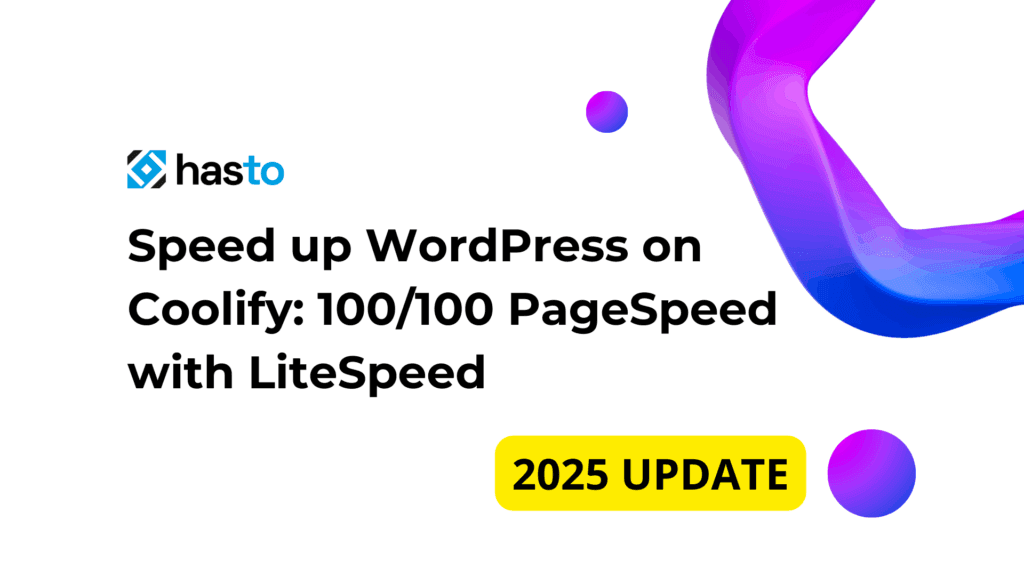
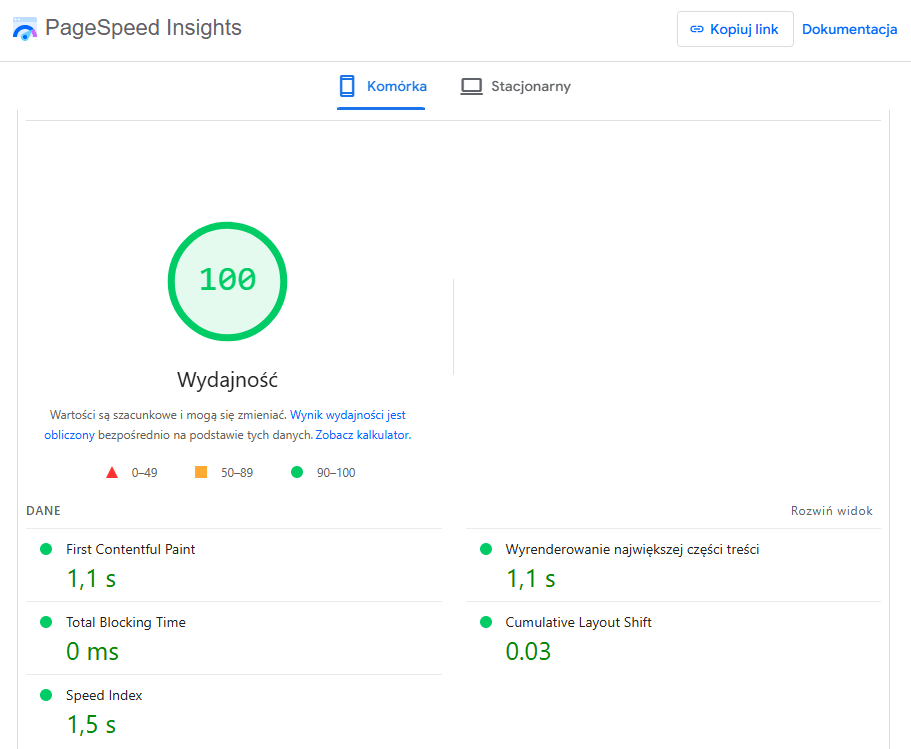
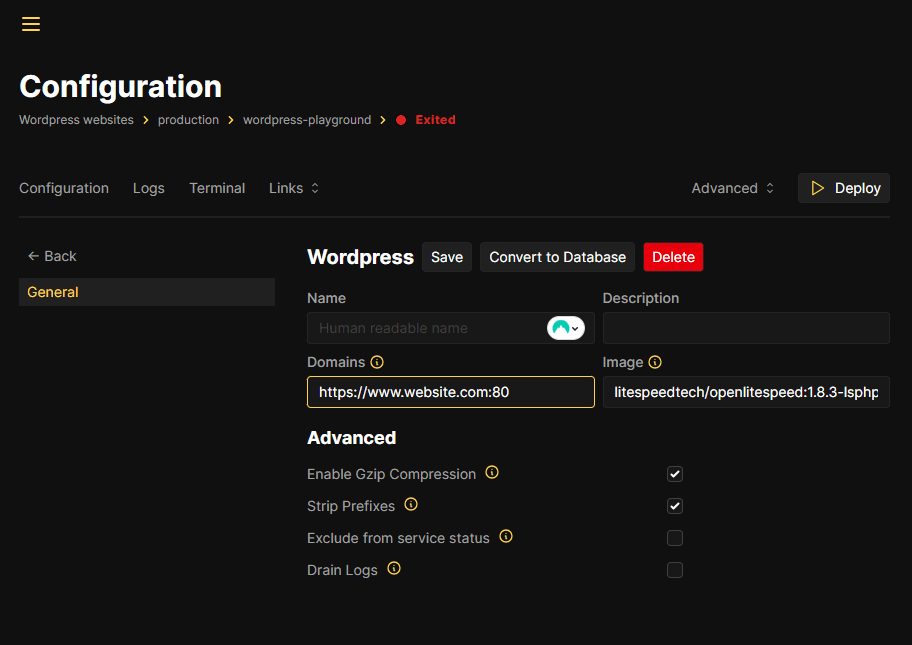
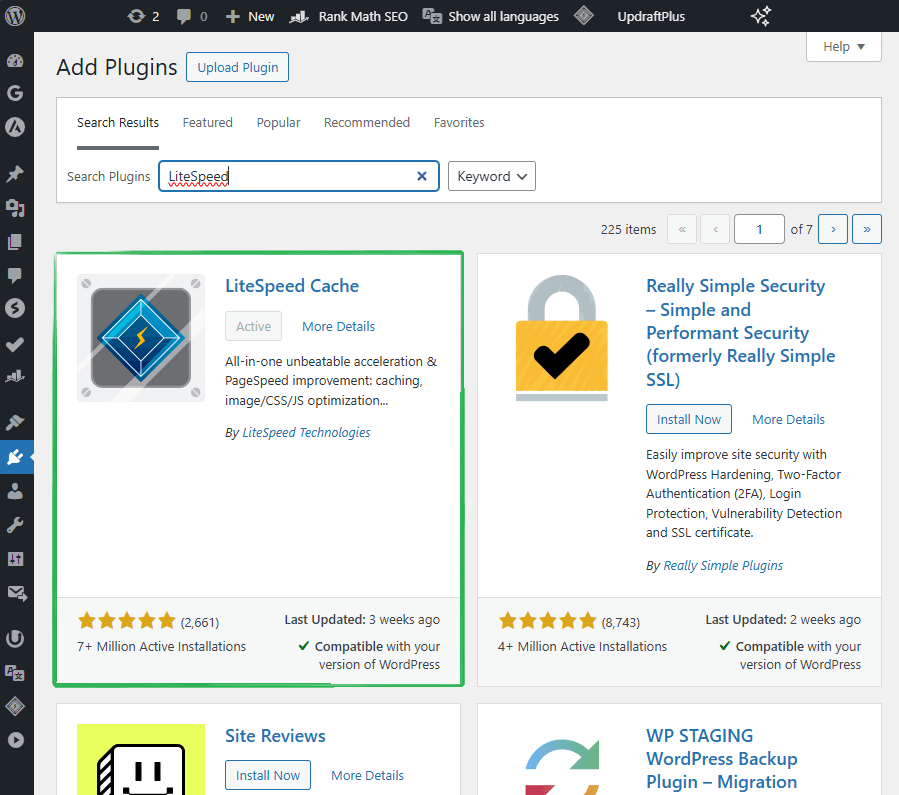
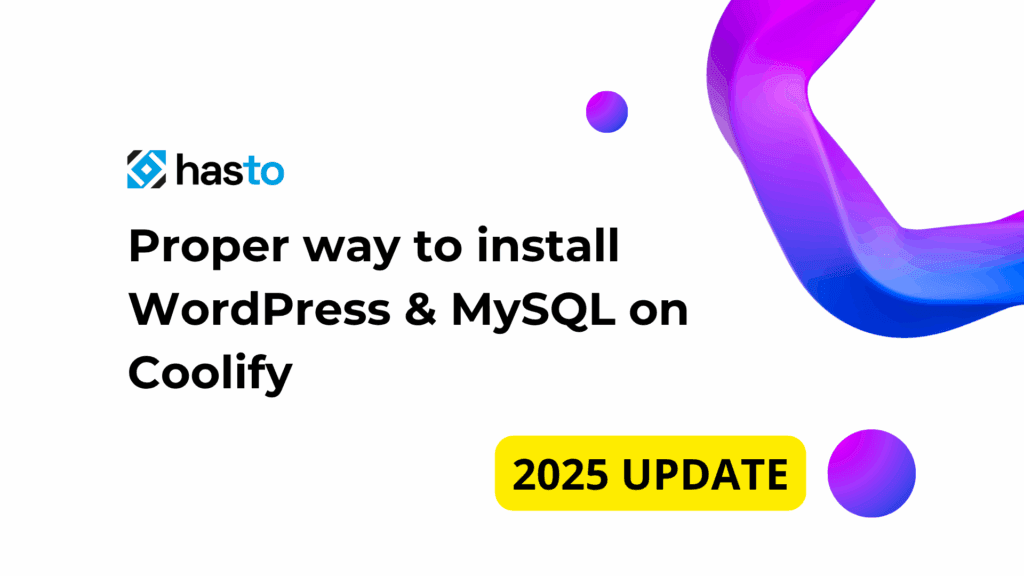

Thank you very much! please more guides for Coolify!
Great tutorial. I’m spending a long time following along. I subscribed to your newsletter. Thank you
Thanks for this! This has been very helpful.
I do have a question though, how would one access the OpenLiteSpeed Admin console if it’s set up this way? Do we need to somehow expose a different port for that?
Thank you for this. Any donation link? Would love to buy you a coffee in the future, your blog has been a lifesaver.
Thank you, I added the link
Got 404 not Found after deploy
Followed step by step 100%
Hmm, please give more details or check every step, because I see that this tutorial still work for other people.